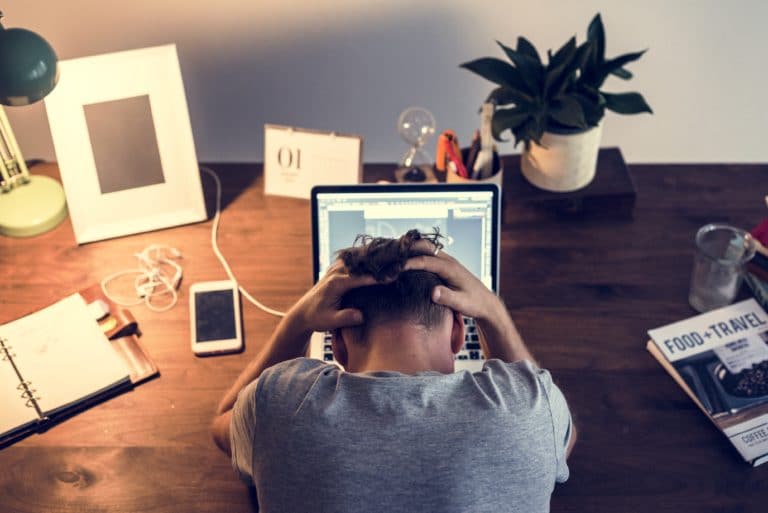Kevin’s Blog / Plain Text Resumes
If you’re planning on looking for work in the Oil Sands, here’s some advice on digital resumes to help get you in.
Plain Text Resumes: What, Why & How
If you’re out there looking for work, you need to stay up to date as much as possible. Not just on your job skills, but on your search and application skills, too.
And a Plain Text resume is something you should know about and have ready.
As more and more business activity moves online, it only makes sense for companies to move away from plain paper resumes to digital documents, which are obviously greener and more easily organized than stacks of paper being handled by the hiring administrators.
For you, a digital document is needed for upload to recruiting and job search sites, and the digital format lets head hunters search resumes for certain keywords related to the position they need to fill. Restricting your applications with only paper resumes could very well leave you on the outside.
Digital?
So what’s digital? An Adobe PDF or Microsoft Word Document is a digital document, but they require a program or application to open them (on the good side, almost every computer has a program that works).
An Adobe PDF file has the .pdf extension. A Microsoft Word Document can have the .doc or .docx extension. There are lots of word processor programs, but if you’re writing your own resume, you’ve probably saved it in one these formats.
While sending a resume .pdf or .doc file as an email attachment is acceptable, you could be asked to submit your resume as a Plain Text document (.txt extension) or simply as plain text copied into an email or into an application text box.
It’s a good idea to have your resume saved as a Plain Text file so you’re ready if one is asked for. If you buy your resumes, ask your preparer to include one.
Resume DIY
If you write your own, you shouldn’t have any problem saving a copy of these file types. Writing in Microsoft Word, Apple Pages, and most other programs lets you save versions in each file type.
Word processor file types are great because you can add fancy formatting, a portrait photo, or graphics; basically print-ready presentations. A Plain Text document ignores the formatting (bold, italic, etc.) and only saves the text characters of the document.
Here’s what to do
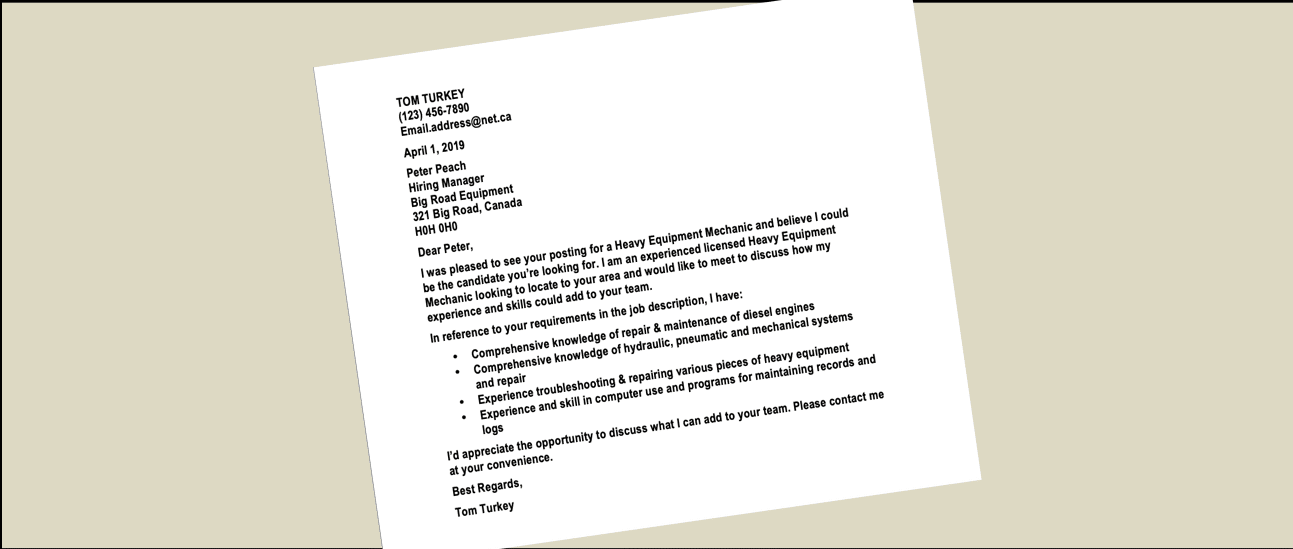
When you’ve finished your resume, including the cover letter, Save it in your preferred format first. Without closing the document, go to the Save As or Export menu (whatever menu command your program uses) and you will hopefully see both a PDF and a Plain Text file type option. Save a copy in each file type (e.g., Resume.pdf, Resume.txt). You can close or minimize your word processor.
Next, you need to open the .txt document and clean it up.
- Remove any graphics because they don’t covert to text. Save the changes.
- Remove any page numbers or references, like ‘see page 2’ or ‘see next page’. The entire cover letter and resume should appear as one continuous document. Save.
- Check every quotation mark if your original document used “smart quotes”. When text containing smart quotes is converted to e-mail and web-based HTML, the smart quotes often convert into one or more foreign-accented characters. “Smart” quotes are the curly looking ones (“ ”). They need to be “straight” (” “). Same thing for apostrophes (‘). Save.
- Replace any auto-formatted bullet point and/or numbered lists with manually bulleted lists. You can create them using an asterisk (*), plus (+), dash (-) or greater than (>) symbol, followed by a single space before the text. Save.
- Proof read the entire document, looking for bad line breaks and spacing, odd character strings, or scrambled sections. Most of these issues can be edited out with deletions and spacing using the space bar. Don’t use Tab, even for large spaces. Edit until the document pretty much looks like the original layout, but in text only. Save.
- Change the font to Courier 12-point black throughout. Most search engine software will read and display this one without changes.
- Save this version of your resume.txt for uploading to online application programs.
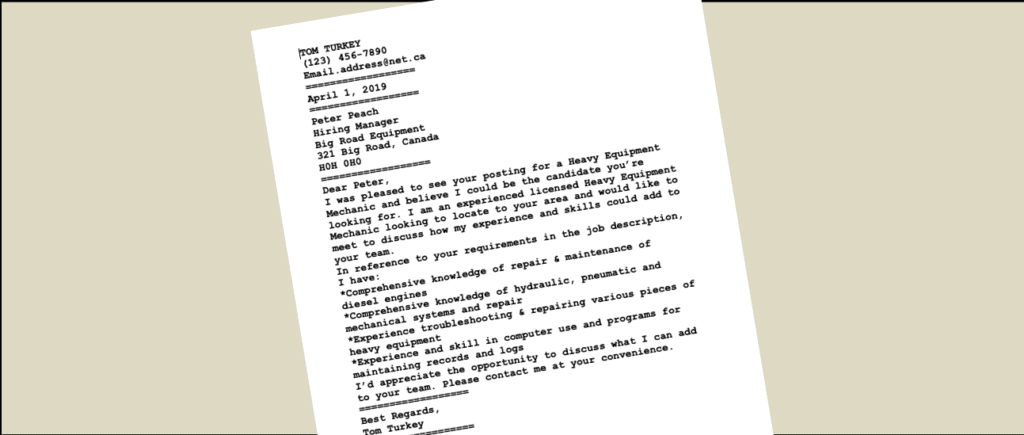
A Plain Text Resume cover letter and resume are formatted using keystrokes & characters to simulate word processor formatting.
The Cover Letter & Resume Go Together
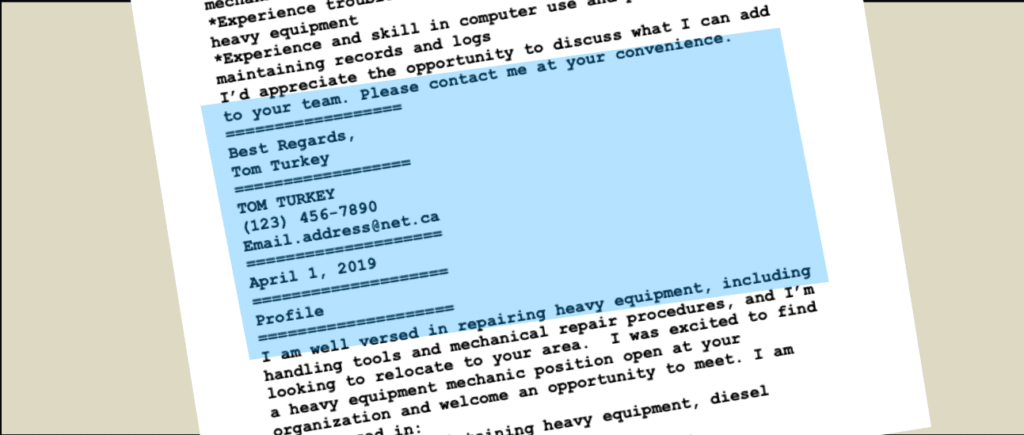
Last DIY Point
Email can have trouble with long paragraphs and create odd text wrapping or line breaks. Setting a character per line limit wii take care of this.
Open your resume.txt file in your word processor program.
You can now change the margin layout to limit the number of characters/line to 65.
Set the left margin to 2.54 cm (1.0 inch) and the right margin to 4.45 cm (1.75 inches). Save.
You now have a Plain Text resume ready for email, search engine applications, etc.
Good luck in your search!
Of course, knowing as much as possible about Oil Sands production is a great asset when looking for work, and completing Contendo’s SAGD Oil Sands Online Training is a certifiable way of proving you know what you’re talking about.
Find out more about SAGD & oil recovery in the Canadian Oil Sands.
Go to Contendo’s SAGD Oil Sands Online Training page.
Kevin Fox is a power engineer & senior technical writer at Contendo, who has written process education programs for industrial clients and students since 2009.